How to close your date in YesRef
YesRef will assume you are Open (available) unless you have a Closed Date or it is outside your Daily Availability.A Sports Official is unable to be Appointed to a Game/Event if there is a Closed Date.
This guide provides a step-by-step process for efficiently managing your availability on YesRef, ensuring that you can easily close dates when necessary. By following the instructions, you can customise your availability, communicate your unavailability to Sports Providers, and set reminders for yourself as to why you have closed the date.
- Log into YesRef

- Click "Availability"

- Select the start date of what you want to close
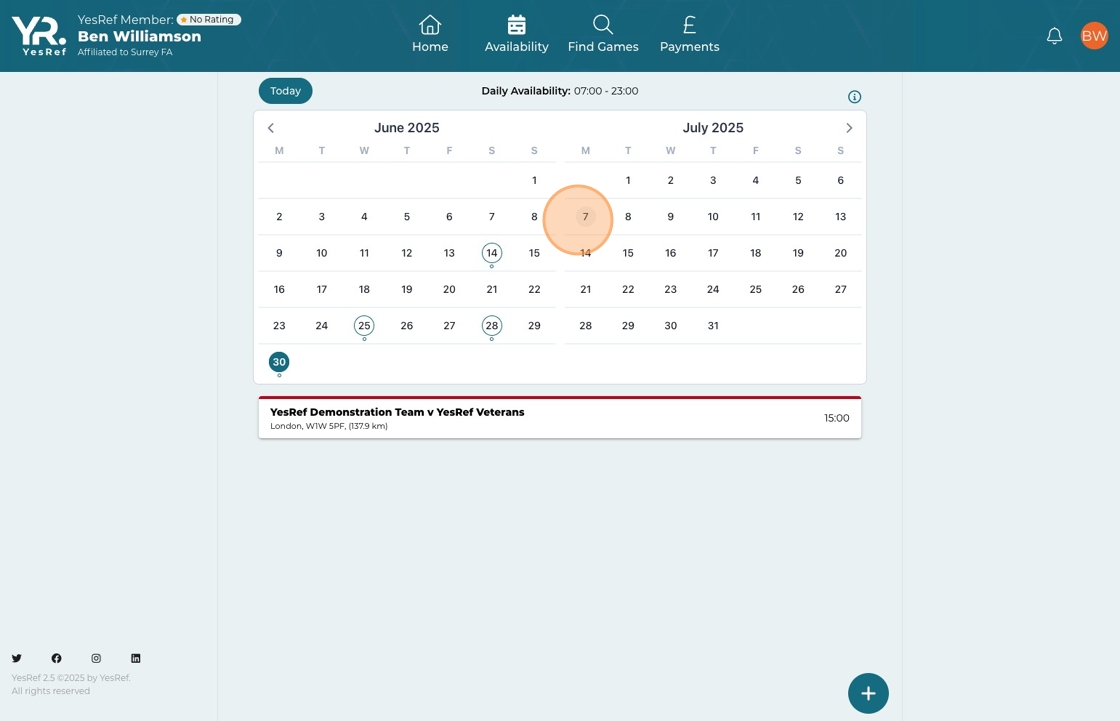
- Click here the plus icon
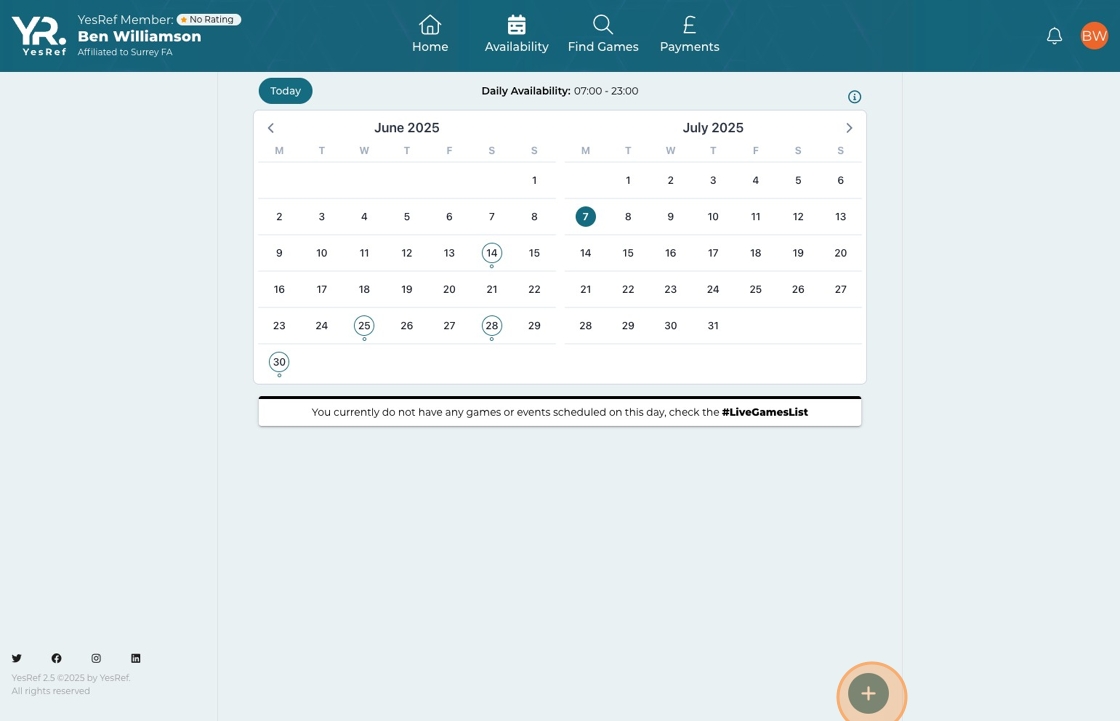
- Here you can either toggle on the "All Day" tab or select the time range

- Select the end date of the closed period

- Select a reason for the closed date in the drop down

- You can opt to close the date to specific organisations or leave it blank for all organisations. You can also add a private note to yourself if required

- OPTIONAL: You can repeat a closed date by utilising the repeat function. This allows the closed date to be repeated IE a Birthday every year etc...

- Click "Save"

Updated on: 30/06/2025
Thank you!
